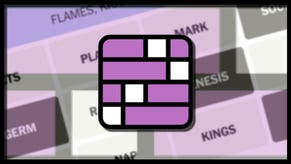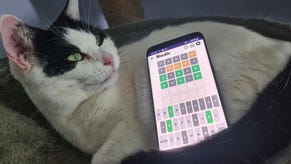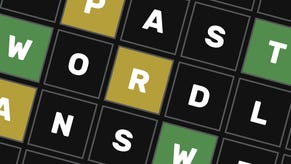Valorant: How to customise your crosshair
Here's how to get your crosshair on point.
If there’s one aspect of Valorant you’ll want to change right away - especially if you’re looking to climb the competitive ladder - is your crosshair. It forms such a critical part of this unforgiving FPS that tailoring it to your playstyle can make a huge difference. It’s not that the default one isn’t that great, it could be much better!
In our experience with CS:GO, Overwatch and the like, having a crosshair tailored to your liking can grant you greater confidence in firefights and begin the process of ingraining that all-important muscle memory into the way you swing your mouse across the pad. Being totally comfortable with your crosshair also means you don’t need to worry about it - there won’t be this feeling of, “urgh, I’m not sure if I like it.” You’ll spend all your energy focusing on getting better on the game, and less on little things like this.
Below we’ll explain how to customise your crosshair in Valorant.
Valorant: How to customise your crosshair
So, once you’ve gained access to the closed beta, boot up the game and complete the tutorial sequence. Now when you’re in the menu screen look at the top right of your screen and you’ll see the big white “Play Now” icon. Hover your mouse over this and three tabs will appear below. Select the “Settings” tab.
Next, you’ll see five tabs at the top of the screen. Select “Crosshair” in the centre and you’ll bring up a lovely settings screen filled with plenty of crosshair customisation options.
Take note of the image above these settings sliders. It shows your current crosshair configuration and will change dynamically as you tweak settings. So whenever you make tweaks, you can refer to this image to see what your crosshair will look like in-game.
Video by Valkia.
More essential Valorant guides:
- 1. Ranked Mode - Valorant: Competitive ranks explained
- 2. Best Agents - Valorant: Best Agents
- 3. Best Guns - Valorant: Best Guns
- 4. Best mouse settings - Best mouse DPI and sensitivity settings
- 5. Improve your aim - Valorant: How to improve your aim
- 6. Tips and Tricks - Valorant: Tips and Tricks
Most notable settings include the crosshair colour, whether you want outlines on, the thickness and opacity of the outline, whether you want a center dot and tonnes more.
Obviously it’s personal preference but we’d recommend switching “Fade crosshair with firing error” off. This makes your crosshair widen as you shoot, and contract as your recoil falls off. While it may seem helpful initially, we’ve found a static crosshair to be less distracting.
If you’re struggling for a colour, a simple neon-ish green is a good place to start. Don’t be afraid to look at your favourite Valorant streamers (dare we say, CS:GO players too?) for crosshair inspiration.
Finally, make sure you jump into a practice range with your newly created crosshair just to see how it plays. Sometimes there’s a big difference between how it looks on the preview screen and how you’ll get on with it in a match situation.
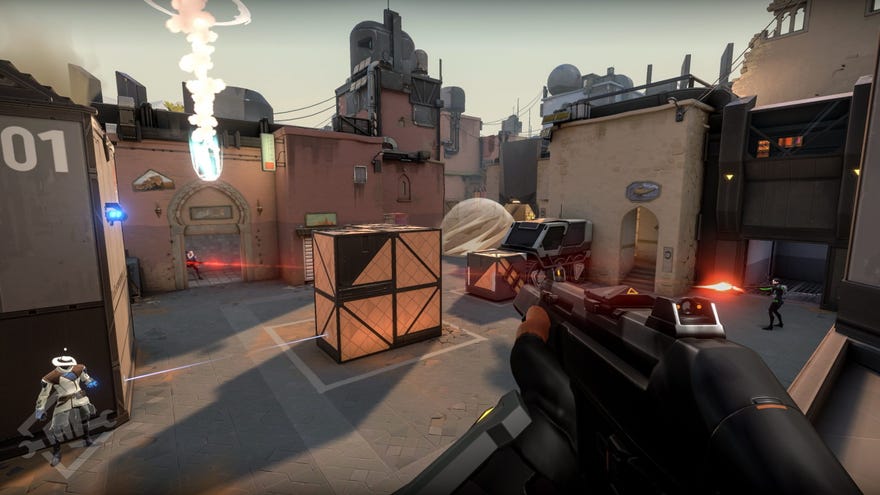









.jpg?width=291&height=164&fit=crop&quality=80&format=jpg&auto=webp)