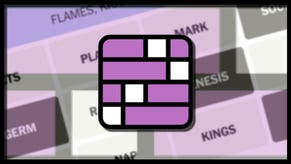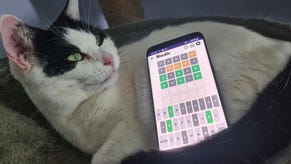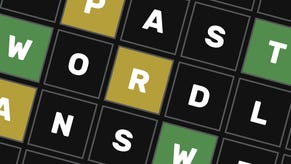Valorant: Best graphics settings for FPS
Can't beat buttery frames.
If you’ve not tinkered with your Valorant video settings you might be missing out on some buttery frames and boosted performance. And it’s these things which will give you a competitive edge over your opponents.
Below we’ll take you through all the graphics settings you need to get optimal FPS in Valorant.

Valorant: Best graphics settings for FPS
Here’s what settings you’ll need to tweak in order to get the best performance out of your system.
To alter the majority of your graphics settings, you’ll need to head into the settings menu and click on the “video” tab located over on the top right. For the first three on this list (Display Mode, Resolution, and Frame Rate Limit), you'll need to head into the "general" tab.
If we’ve put “High/Medium” or “8x/4x” select the setting that works the best for your rig. If you’ve got a super powerful system, it’s okay to leave things a bit higher, but if you’re trying to squeeze out as many FPS as possible, or your system isn’t monstrous, don’t be afraid to turn things down a touch.
- Display Mode: Fullscreen
- Resolution: Select your Native resolution.
- Frame Rate Limit: Unlimited
- Material Quality: High/Medium
- Texture Quality: High/Medium
- Detail Quality: High
- UI Quality: Low
- Vignette: Off
- VSync: Off
- Anti-Aliasing: MSAA 4x/2x
- Anisotropic Filtering: 8x/4x
- Improve Clarity: Off
- Bloom: Off
- Distortion: Off
- First Person Shadows: Off
We're playing with the lowest recommended settings from the list above and we've found it provides some great performance gains and clarity improvements without looking terrible. If anything, it doesn't look that different from everything on high.
As you'd expect, we've turned off the likes of Bloom, Distortion, and Vignette as they make things look pretty, not clear - and we want clear.
You might be wondering, "How can clarity be better if you've turned off 'Improve Clarity'?". Honestly, we - and seemingly the community - aren't 100% sure what it achieves in the first place. We've compared the game both on and off, and have simply can't see the difference. We've turned it off purely because settings like this often have a habit of complicating things in subtle ways.
We've also put together a mouse settings page if you need to get those sorted before heading into battle. If you've never tinkered with these before, trust us, it makes such a difference to your aim!
And once you've tweaked your mouse settings, our guide to help you improve your aim is worth a read, as you'll need to put in some practice to get results. It's got tips on crosshair placement, and plenty more too.
If you're after more of the Valorant good stuff, make sure you have a read through our Best Guns and Best Agents pages as they'll give you a good idea of what's strong in the meta right now.









.jpg?width=291&height=164&fit=crop&quality=80&format=jpg&auto=webp)